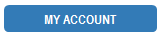Tech Tips
These tips are by Veronica Potenza, the technology and reference librarian. If you have any questions or need help, email her at veronica.potenza@wyckoff.bccls.org
Boost Your WiFi
-Keep your router firmware up to date. Enter your router’s IP address (most routers have a sticker with this information) into a browser. Enter the login information and look for “firmware update” or “router update”. Check for any updates and install them.
-Don’t place your router on the floor. Keep it in an open, central space away from metal objects.
-Use a WiFi extender, also referred to as a booster or repeater, to amplify your signal.
-Replace the short antenna your router came with with a taller one.
-Password protect your router to prevent anyone else from using your signal. Enter your router’s IP address as described above and look for the password settings. They could be under security or administration, depending on the router.
-Simply turning your router off and on again could speed things up.
……………………………………………………………………………………………………………………………………
Gmail Tricks
–Schedule emails: after you compose an email, click the down arrow on the send button and click “schedule send.” Choose the date and time for your email to be sent.
–Undo send: you can recall an email right after you send it by clicking “undo” on the “message sent” alert that pops up in the bottom left. To get a longer cancellation period, go to settings by clicking the gear icon in the top right, click “see all settings”, and choose the amount of seconds next to “undo send”. Don’t forget to click “save changes” at the bottom of the screen.
–Search: find a specific email by using the search bar at the top. Type in an email or word/phrase from the email to bring it up.
–Theme: change the look of your inbox by clicking on the gear icon in the top right and choosing a new theme.
–Vacation responder: compose a response to be sent out automatically if you will be away. Go to settings by clicking the gear icon in the top right, click “see all settings”, and scroll to “vacation responder” to set a start and end date and compose the message. Don’t forget to click “save changes” at the bottom of the screen.
–Save attachment to Drive: save attachments directly from an email to your Drive. Hover over the attachment and click the Drive symbol.
………………………………………………………………………………………………………………………………….
Google Search Tips
Use these simple tricks to search the internet more efficiently.
-Quotes: put your search term in quotes to get results containing that exact phrase, not results with just some of those words. Example: “pink long sleeve sweater” will search for just that, not pink short sleeve or blue long sleeve.
-Hyphens: use a hyphen after your search term to exclude certain results. This is very helpful if you’re searching for something with multiple meanings. Example: beetle-car will search for the insect, not the car.
-Colon: use a colon to search within a certain site. Example: lord of the rings:imdb.com will bring up results about Lord of the Rings from IMDB.
-Similar sites: use “related:” to find sites similar to another. Example: related:facebook.com will bring up sites similar to Facebook.
-Tabs: switch between the different filters to find specific types of results. You can select images, news, videos, and more.
………………………………………………………………………………………………………………………………….
Media Literacy
These days, the amount of information we come across everyday is overwhelming and it can be difficult to discern what’s true and what’s false. Here are some definitions and resources to help you make sense of it:
-Misinformation: incorrect information that is not deliberately malicious
-Disinformation: incorrect information that is deliberately malicious and is purposely spread to cause confusion and fear
-Satire/parody: pokes fun at the news and is usually over the top and meant to be funny
-Clickbait: takes bits of true stories and exaggerates or misconstrues it to get your attention and make people share it without necessarily reading it
…………………………………………………………………………………………………………………………………
Email Safety Tips
How to recognize spam/phishing emails:
-Poor spelling and grammar
-Links or email addresses that display differently when you hover over them
-Any mention of sending or receiving money or gift cards
-Threats to shut down your account or release personal information such as pictures and your browsing history
Don’t:
-Send sensitive/personal information via email (legitimate companies will not ask you to do this)
-Open attachments from someone you don’t know
-Reply to spam emails
-Click on links or “unsubscribe” buttons in suspicious emails
-Give your email address to sites or people you don’t trust
Do:
-Use an antivirus program on your computer (there are many free options, such as Avira and Avast)
-Report spam to your email provider by clicking “Report spam” under the “More” option to the right of the email (varies by provider)
-Change your passwords often and keep them secure (use a different one for each account)
-Google the wording of suspicious emails to see if it’s a known scam
-Log out of your accounts if you are using a shared/public computer
………………………………………………………………………………………………………………………………….
Converting File Types
If you’ve ever had a document saved as an odd format (such as a TIF) that you can’t do much with, the fix is extremely easy.
Opening it in Word and “saving as” another format isn’t always an option, but there are many free websites to convert almost any file type to another. Google “file type to file type converter” (such as “TIF to PDF converter”) and you will have many results to choose from. When you choose a site, upload the file and click “download” when the conversion is done. The converted file will then be available in your computer’s download folder.
Some websites will download the converted file as a zipped folder. Go into your computer’s download folder, right click on the zipped file (it will have a zipper on it), and click “extract all”. The converted file will then be available in it’s own folder.
………………………………………………………………………………………………………………………………….
Basic Windows Keyboard Shortcuts
–Windows key opens the Start menu.
–Windows key plus E opens File Explorer to see your saved/downloaded files.
–Windows key plus I opens Settings.
–Windows key plus M minimizes all windows.
–Windows key plus S opens a search box to search your entire computer.
–Ctrl plus C copies highlighted text and Ctrl plus V pastes it where you place the cursor.
–Ctrl plus Z undoes the last thing you did. Ctrl plus Y redoes the last thing you did.
–Ctrl plus D bookmarks the current site you have open in your browser.
–Ctrl plus F opens a search box on any site you have open, if you need to find a certain word or section.
–Ctrl plus + and Ctrl plus – makes the text on your screen larger or smaller.
–F5 refreshes the page that’s currently open in your browser.
–PrtScn takes a screenshot of your current screen. You can then paste it into Word, a Google Doc, Paint, etc. for printing/editing.
………………………………………………………………………………………………………………………………….
First Things to Do With a New Computer
Besides setting your time zone and creating your password, here are few other basic things you should do when you get a new computer.
-Using the preinstalled default browser (Safari on Macs and Edge on Windows), download your preferred browser if needed (Chrome, Firefox, etc.)
-Get antivirus software. Avira, Bitdefender, Norton, and Comodo are just a few options. Most offer a free as well as a paid version.
-Install an ad blocker extension on your browser. uBlock Origin, Ghostery, and AdBlock are all good options.
-Bookmark sites on your browser that you will be visiting frequently. In Chrome and Firefox, click the star icon at the right end of the address bar. In Safari, click the share button (a box with an arrow) and choose Add Bookmark.
-Turn on auto updates to keep your computer running safely and smoothly. On a Windows computer, click the Start button, then Settings > Update & security > Windows Update. Select Advanced options and under Choose how updates are installed, select Automatic. On a Mac, click the Apple icon > System Preferences > Software Update. Select Automatically keep my Mac up to date.
-Uninstall things you don’t need, such as preinstalled games and apps. On a Windows computer, click the Windows icon on the bottom left and search for Control Panel. Click on Programs and Features. Right click on the program you want to remove and select Uninstall. On a Mac, there are two ways to do it.
-Adjust basic settings, such a screen brightness and sleep settings. On a Windows computer, click the Windows icon and then the gear icon to enter Settings. On a Mac, click the Apple icon and then System Preferences. You can browse the options or search for a specific setting.
………………………………………………………………………………………………………………………………….
Social Media Basics
There are a plethora of social media platforms today. If you’re interested, but feel overwhelmed, take a look at the basics with these free tutorials by GFC Global:
–Facebook is a social networking site that makes it easy for you to connect and share. It is the world’s largest social network, with more than 1 billion users worldwide.
–Instagram is a simple, popular photo-sharing app for smartphones.
–Twitter is a social networking website made for seeing and sharing short updates.
–LinkedIn is a professional networking social media platform meant to help advance your career.
–Snapchat is a messaging app for smartphones that allows you to send pictures and short videos that cannot be viewed again.
–YouTube is a video sharing website that makes it easy to watch online videos. You can also use it to create and upload your own videos.
–Pinterest is a social network for collecting and sharing the things you find online.
–Reddit is a platform made up of about about 138,000 sub-communities of specific topics. Users view and share links, images, videos, and text posts.
……………………………………………………………………………………………………………………………………
What to Do When a Website is Down
Have you ever tried to post to Facebook or Instagram only to be met with error message after error message? Or attempted to visit a website with no luck? Did you think it was you? Well, sometimes it isn’t! If you’re connected to the internet and everything else is working fine, then it’s them.
Here are other ways to be sure:
-Check the status of a website, see live outage maps, and read comments from other users on downforeveryoneorjustme.com, isitdownrightnow.com, and downdetector.com
-Check the website’s social media accounts for announcements and updates.
-If the issue was a result of hacking/a data breach, they will probably recommend that you change your login information.
-Hang tight and be patient! There’s nothing you can do but wait until they fix the problem.
………………………………………………………………………………………………………………………………….
Google Drive Basics
Google Drive is a cloud storage service built into your Gmail account. “Cloud” means you can access it from any device connected to the internet. Using Google Drive, you can create documents and spreadsheets, easily share files with other users, edit documents others have shared with you, and upload files and folders from your computer. These instructions include screenshots to guide you through the basics.
………………………………………………………………………………………………………………………………….
Handy Add-Ons and Extensions
Here are a few add-ons and browser extensions that make your online life safer and easier:
-uBlock Origin is a simple and effective ad blocker. Click here
-Privacy Badger prevents advertisers from tracking what sites you visit. Click here
-Library Extension checks your library’s online catalog as you browse for books elsewhere and displays the availability on the same page. Click here
-EZ Notifications for Docs notifies you of changes made in your Google Doc. Great for shared documents. Click here
-Read Aloud reads you a webpage with one click. Click here
-GoFullPage takes a screenshot of a whole webpage. Click here
-Bitly quickly creates short, shareable links from any website. Click here